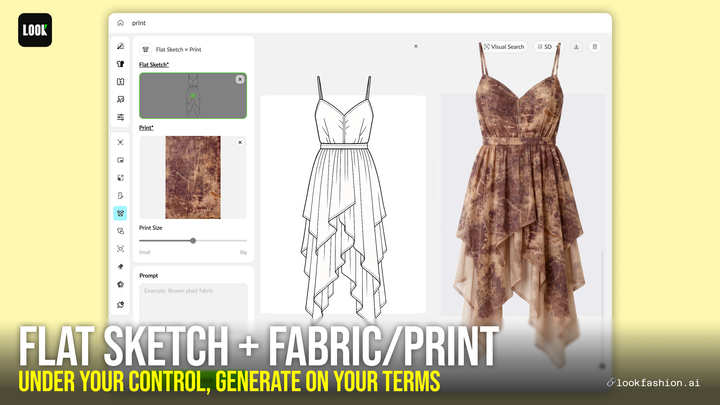AI Real-Time Sketch Generator Connection Guide
LOOK AI’s Real-Time Sketch Generator syncs seamlessly between:Computer (for AI processing) and Procreate on your iPad (for sketching), instantly turning hand-drawn sketches into photorealistic effect.This guide helps connect both tools.
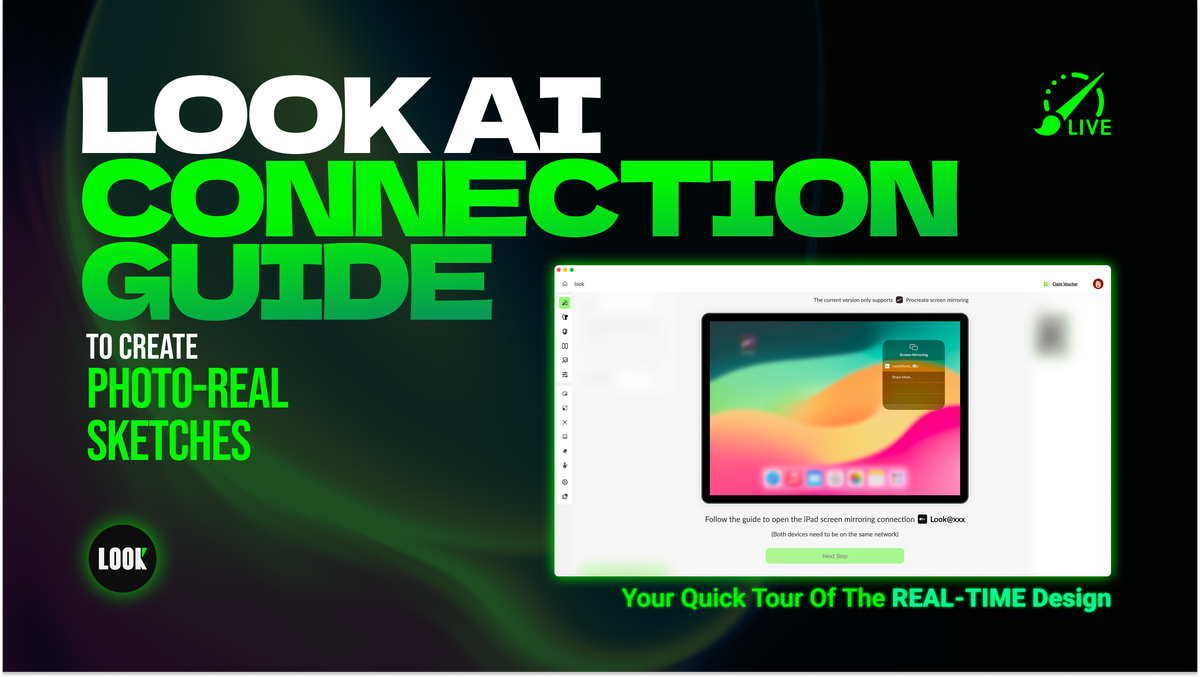
For fashion designers and fashion illustrators, merging hand-drawn sketches with AI-powered rendering unlocks new efficiency in fashion design.
Click to see Real-Time Design in action
LOOK AI’s Real-Time Sketch Generator syncs seamlessly between:
Computer (for AI processing) and Procreate on your iPad (for sketching), instantly turning hand-drawn sketches into apparel flats and photorealistic fashion illustrations.
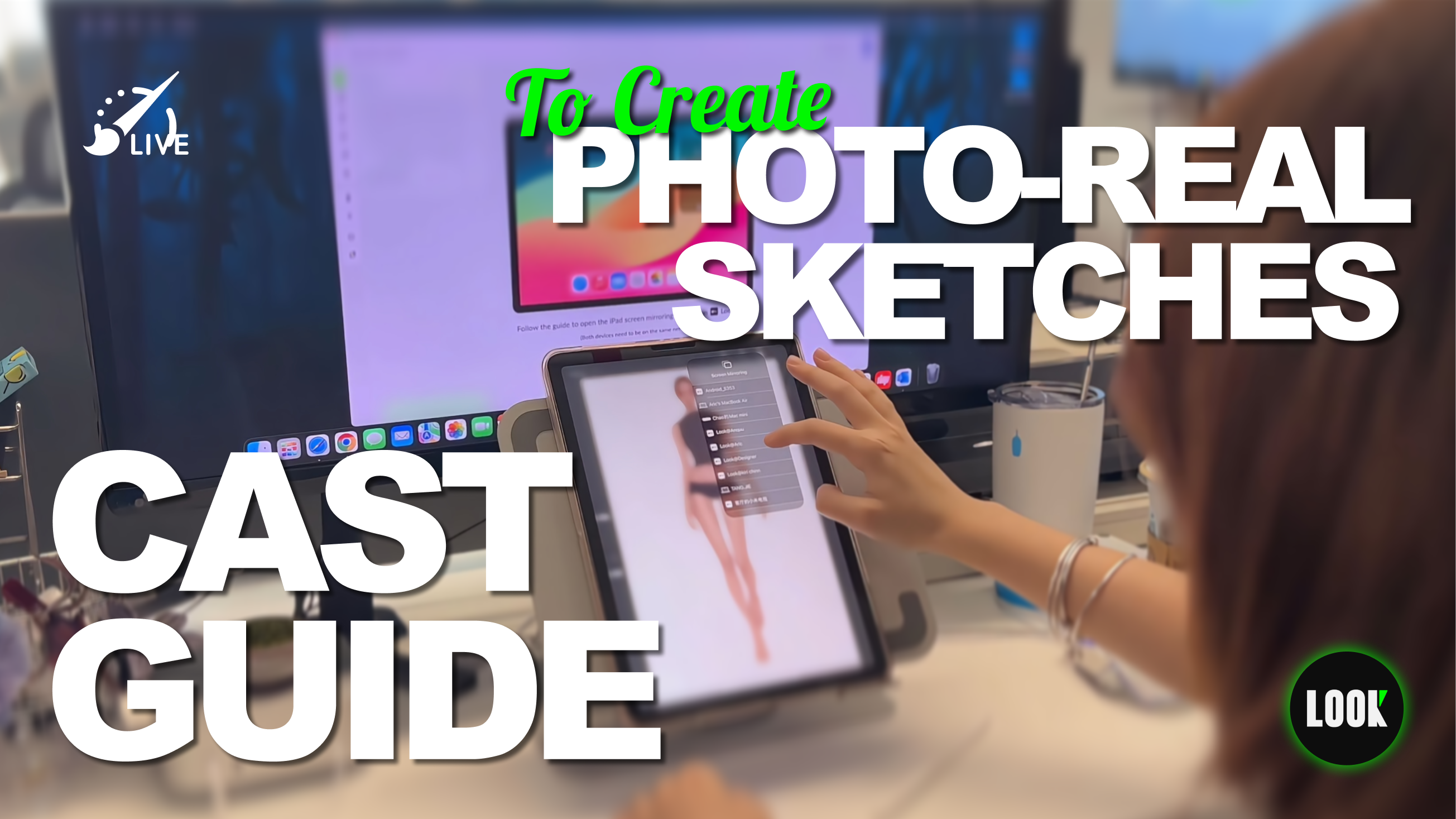
This guide helps connect both tools for effortless custom design. Learn to stream Procreate to LOOK AI for real-time sketching, plus how to handle display sync issues.
Step 1: Enable Real-Time Design
Download🔗lookfashion.ai/
Select Real-Time Design from the left toolbar to activate the AI sketch generator. Instantly turn hand-drawn sketches into professional garment renderings
Step 2: Set Up Screen Mirroring Connection
Before sketching, establish a stable connection between your iPad and computer. Both devices must be on the same network.
On your iPad, swipe down from the top-right corner to open Control Center.
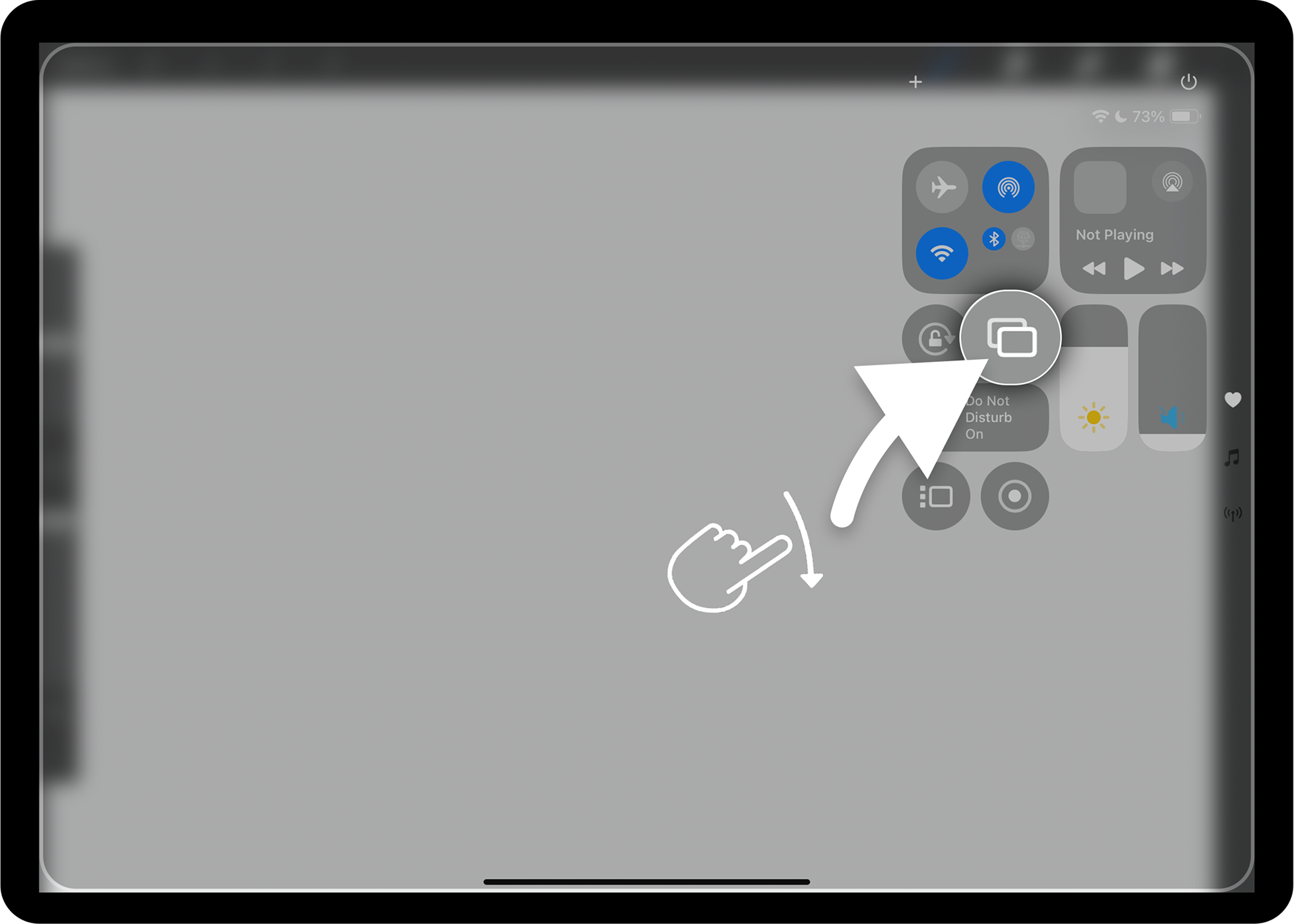
Then tap Screen Mirroring icon and select the “LOOK-” prefix display name to connect.
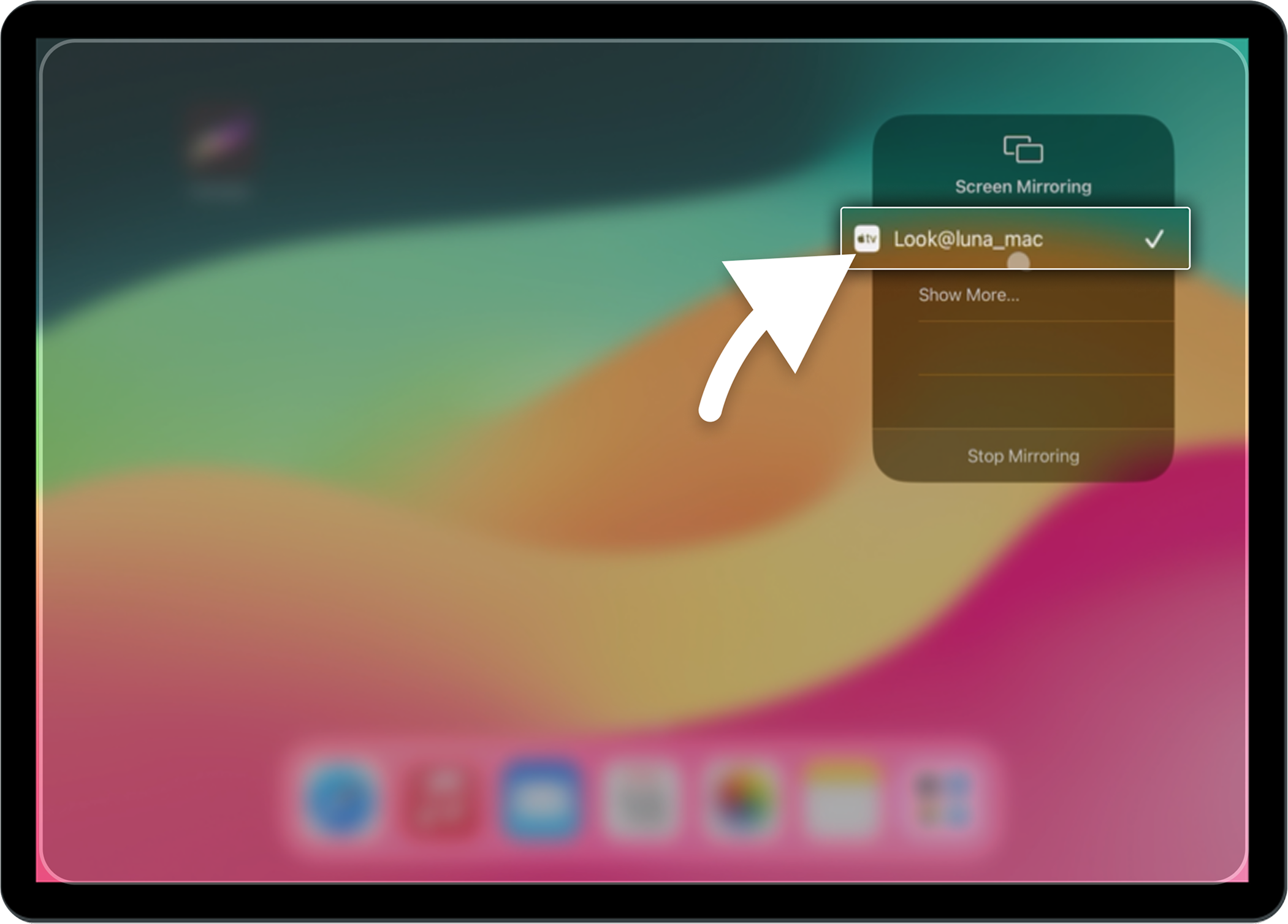
Step 3: Open Project Canvas And Start Designing
Then open Procreate on your iPad. Tap "the wrench icon" in the top-left corner, select "Prefs", and enable "Project Canvas".
Even if Project Canvas already open, you still need to close it and reopen it.
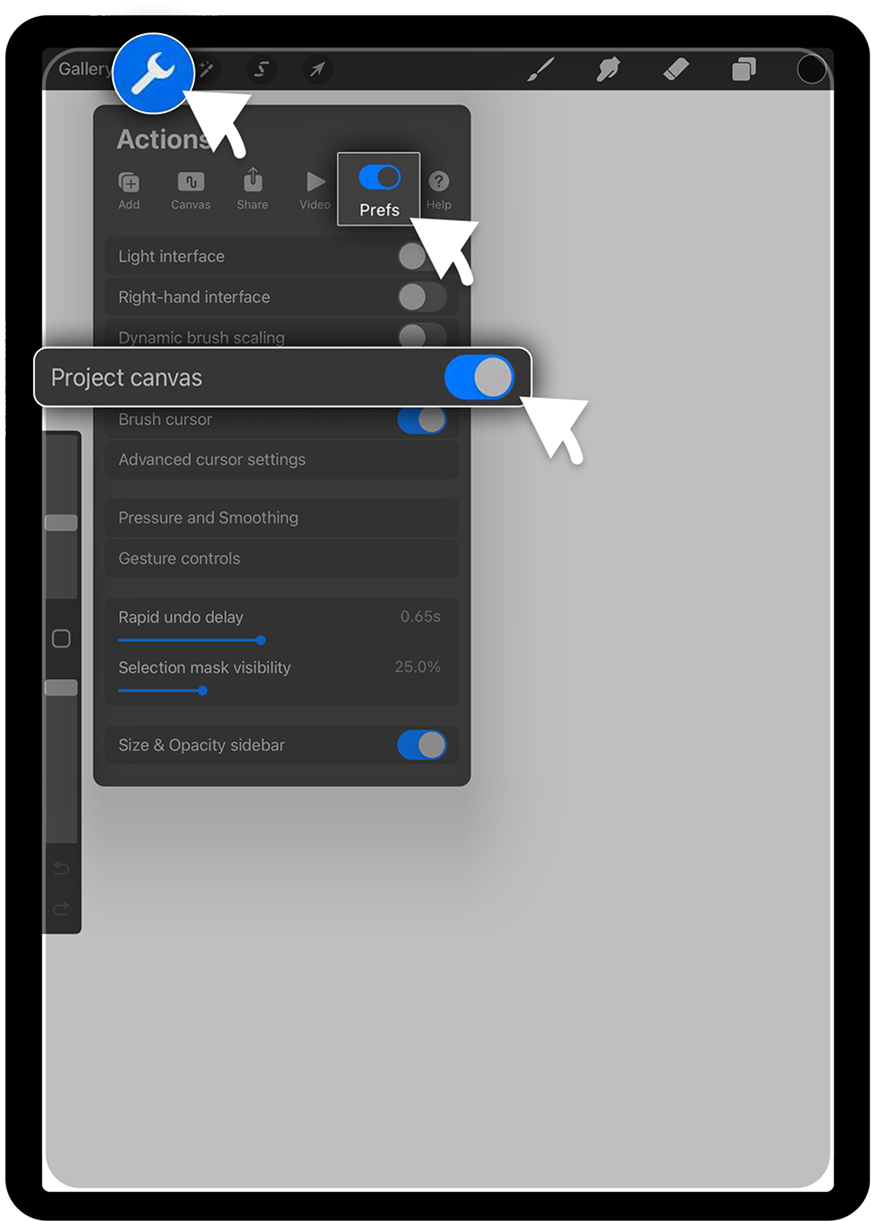
This step is essential for live syncing, allowing the AI to accurately recognize the canvas and generate renderings in real time. Click Start Designing to begin your real-time design journey.
Step 4: Crop the Canvas
If the previous step was successful, LOOK AI will automatically crop the mirrored canvas based on your Procreate background.
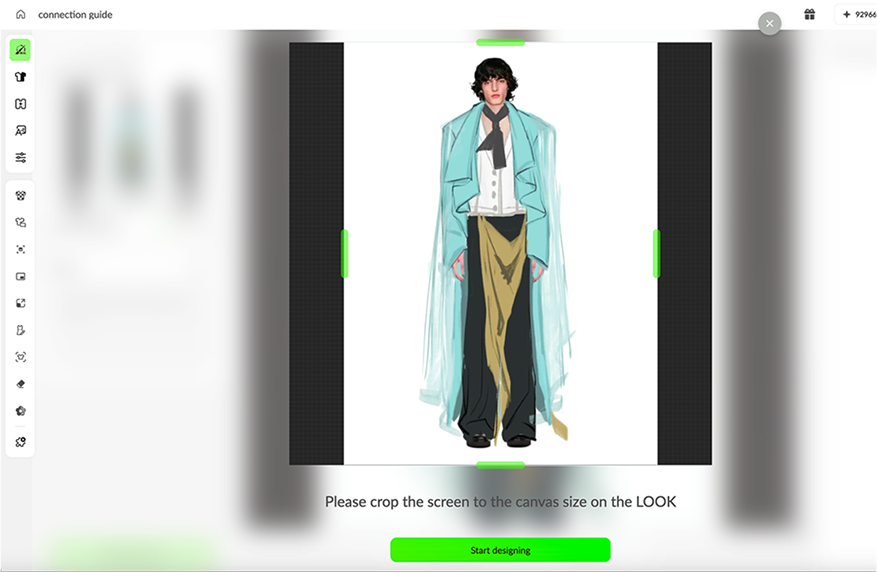
To readjust, click Recrop in the top-left corner of the real-time design interface and drag the green handles to focus on your drawing—this ensures optimal AI-generated results.
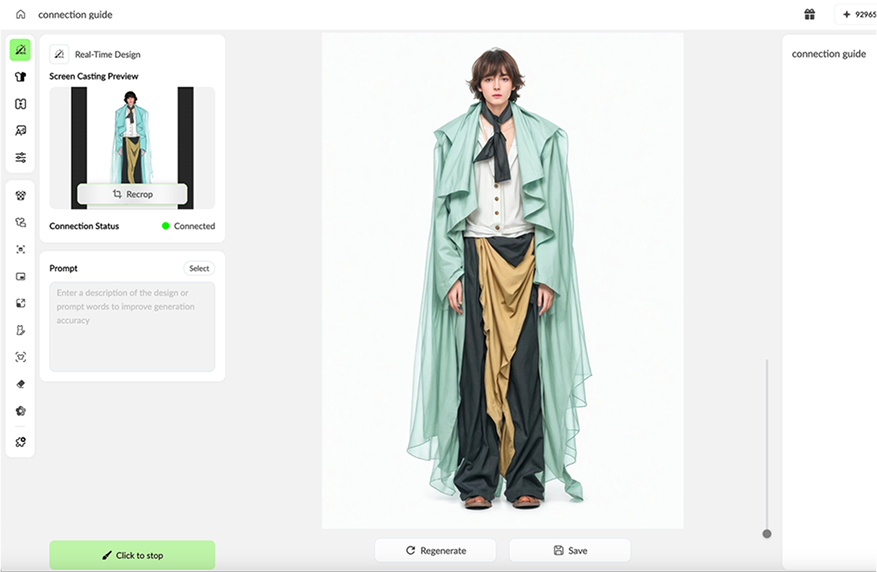
Tips For Unable to Connect or Screen Mirroring Not Found
If you encounter issues with Screen Mirroring or cannot connect, try these steps to resolve them:
- Connect both your iPad and computer to the same phone hotspot for a stable network.
- Close and reopen LOOK AI to refresh the connection.
- For Windows users, disable the network firewall:
a.Click the Start button, then select Settings and go to Network & Internet.
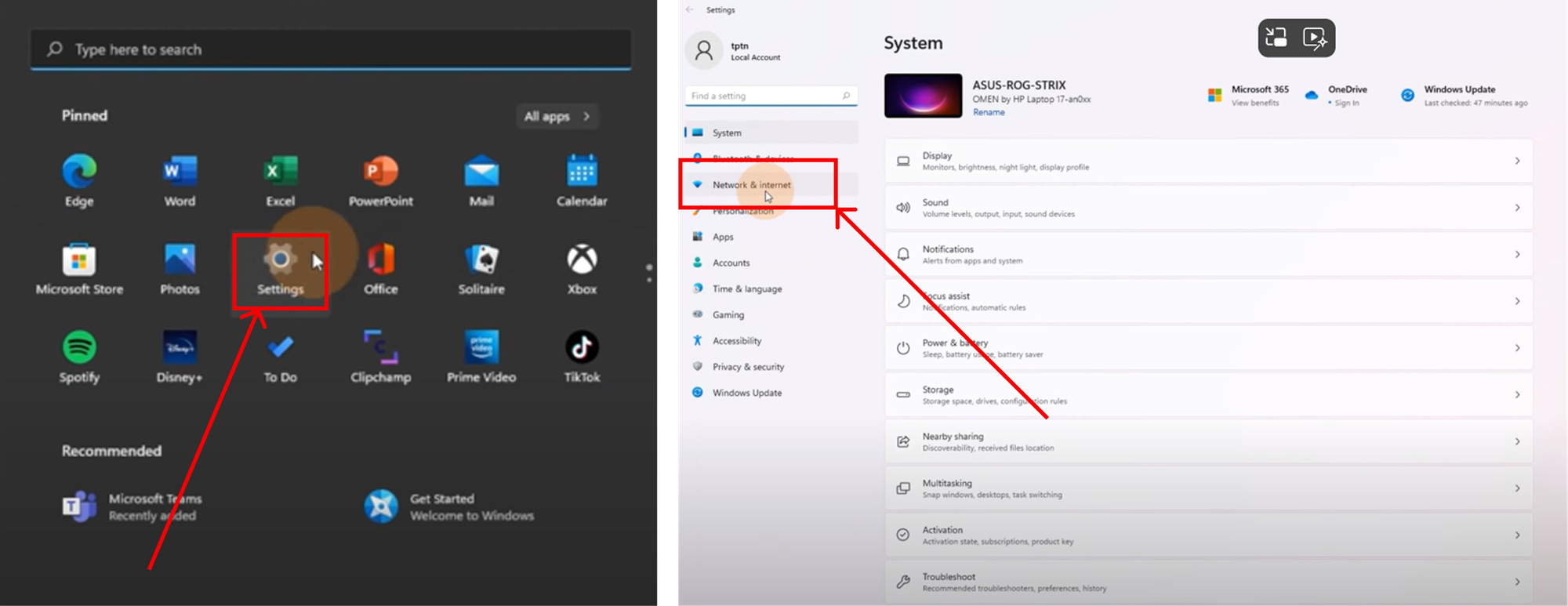
b.Find Windows Firewall, where you’ll see three network types: Domain, Private, and Public.
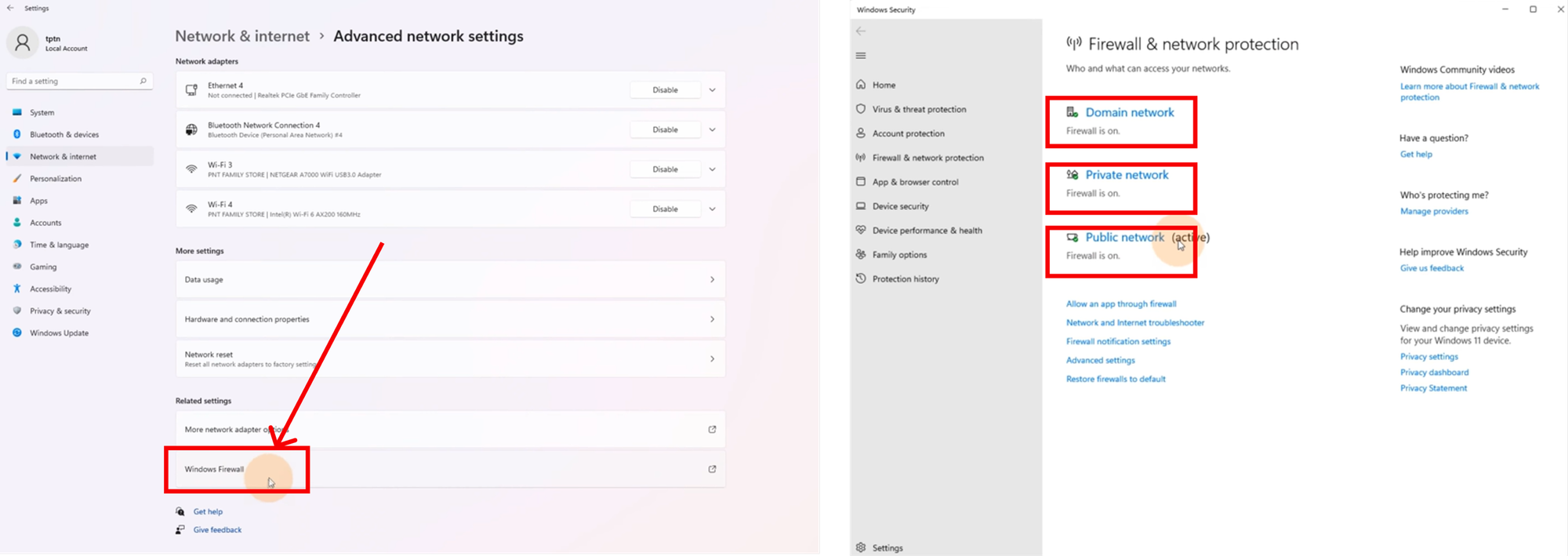
c.Click each network type’s blue name and toggle the slider to turn off the firewall.When prompted to confirm the change, select the Yes option (white button).
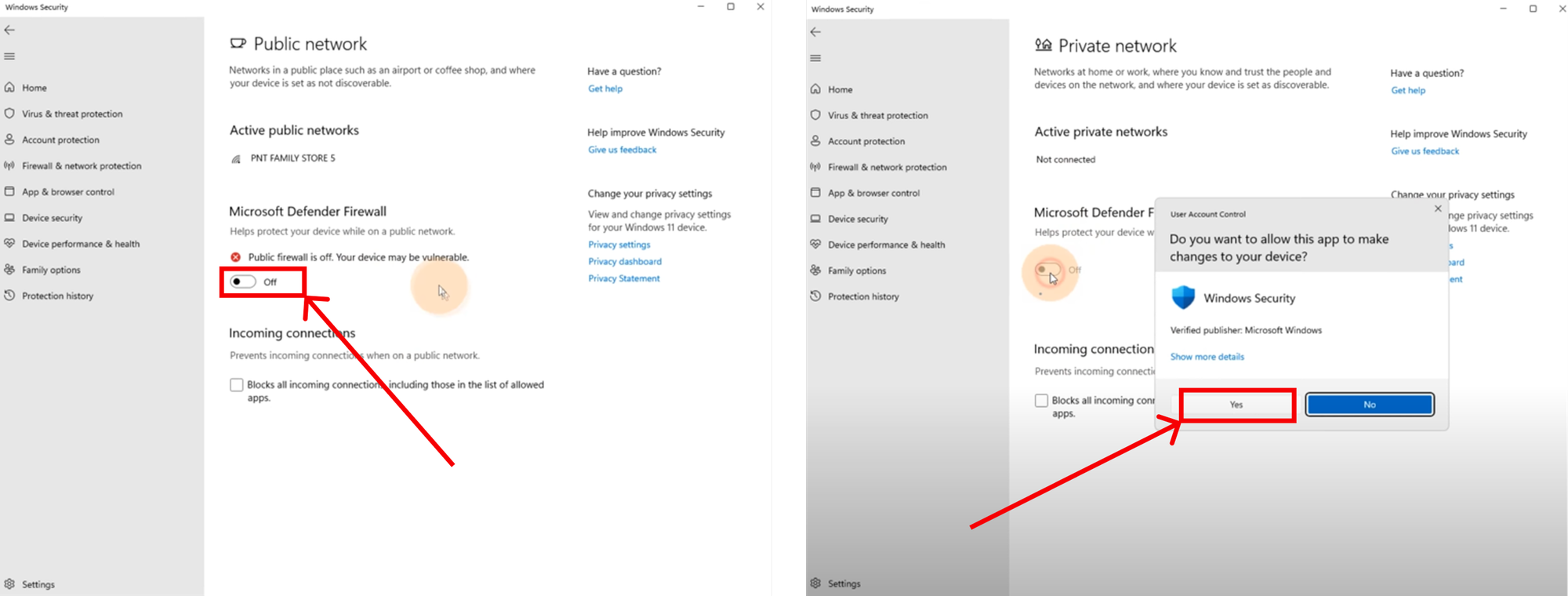
Now, you can close and restart LOOK to start using real-time design.
Unlock Endless Creativity with LOOK AI
Make AI Creation More Creative, Say goodbye to text-only AI.
LOOK AI’s Real-Time Sketch Generator empowers over 100,000 fashion designers. From fabric visualization to full collection development, this integration streamlines your process and expands creative possibilities.
Download LOOK AI today and transform your design workflow with instant, visual AI collaboration.